How to Identify Fonts in a PDF: 3 Easy, No-Upload Methods
Loger
Oct 07, 2025

What font is used in this PDF? 3 identification methods that require no software
When browsing through a beautifully designed PDF document, have you ever been captivated by its elegant and unique fonts, wishing you could use them in your own design projects? However, how to identify fonts in PDFs and obtain them often leaves designers and developers puzzled. This article will introduce you to 3 effective methods that require no additional software installation, with particular emphasis on the most direct, safest, and completely free approach.
快速答案框(Quick Answer Box)
To quickly identify fonts in PDFs and obtain font files, the most direct method is using an online tool that requires no file upload. O.Convertor's free PDF Font Extractor allows you to drag your PDF file into the browser and instantly identify and download all font files contained within. The entire process is completed locally on your computer, ensuring absolute file security and privacy protection.
Method 1: Use O.Convertor Online Font Extraction (Most Direct and Safest)
This is our most recommended method because it not only identifies font names but also directly extracts the font files themselves, and the entire operation process is completely free and absolutely safe.
Steps:
-
Drag and drop your PDF file into the tool area Open O.Convertor's PDF Font Extractor page. Simply drag and drop your PDF file directly from your desktop or folder into the designated area of the browser window. Please note, this is not an upload! Your file will be processed directly in your browser without uploading to any server, ensuring 100% security.
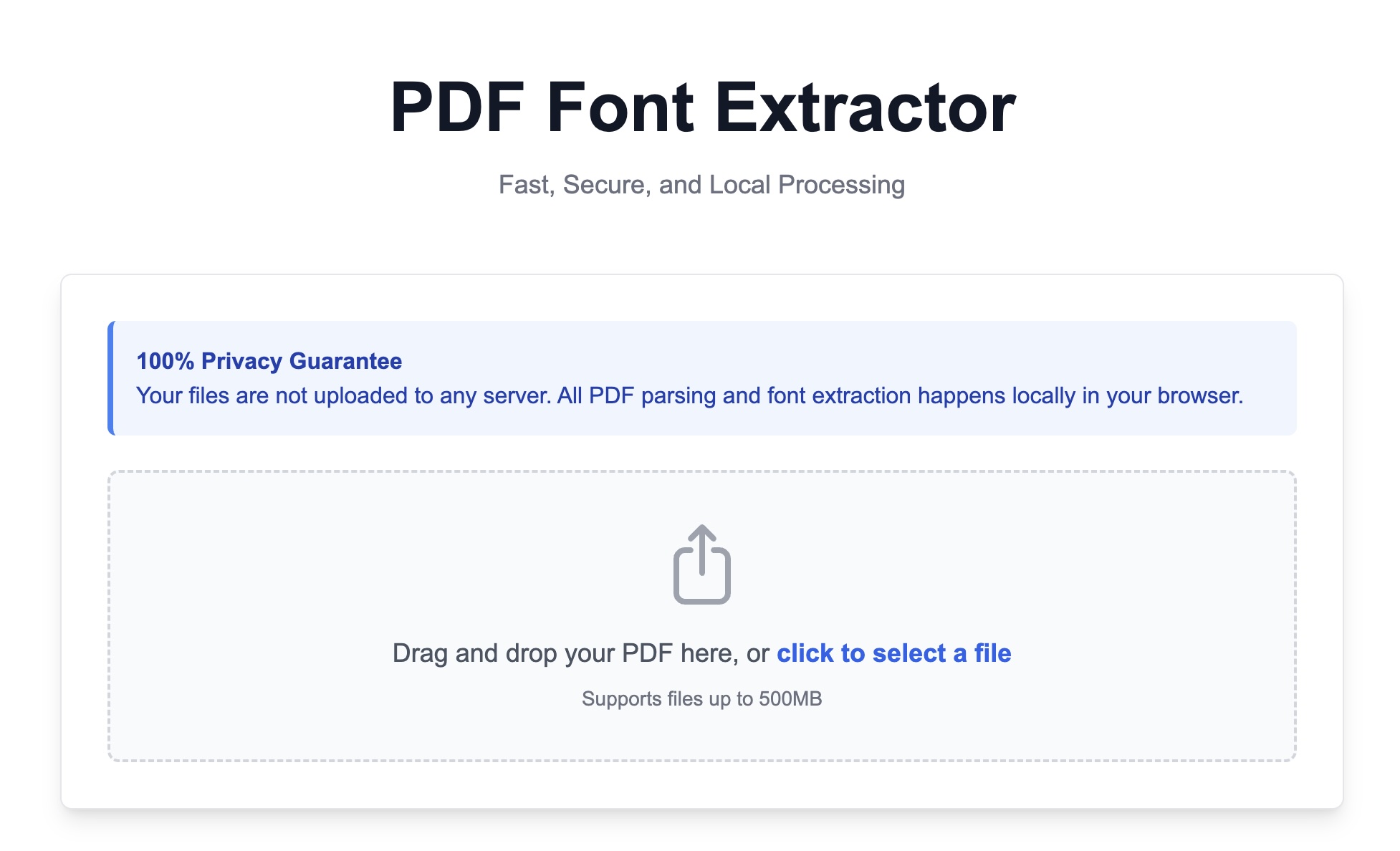
-
Instant View & Extract Once the file is read by the browser, the tool will immediately analyze and list all embedded font names in the PDF. Click on any font to view detailed font information.
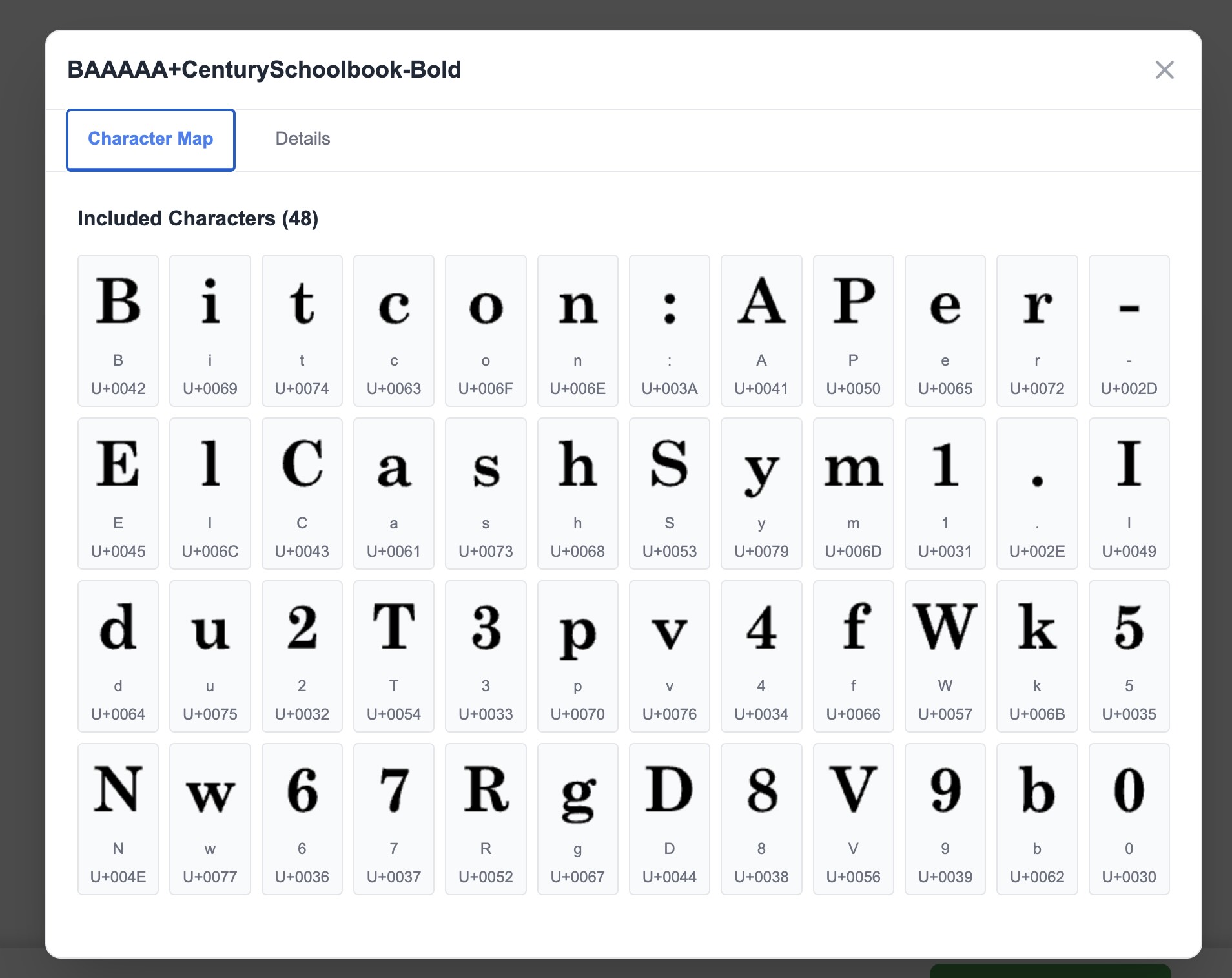
-
You can directly click the "Download" button next to each font name to save the font files (such as .ttf, .otf, .woff, etc.) to your computer.
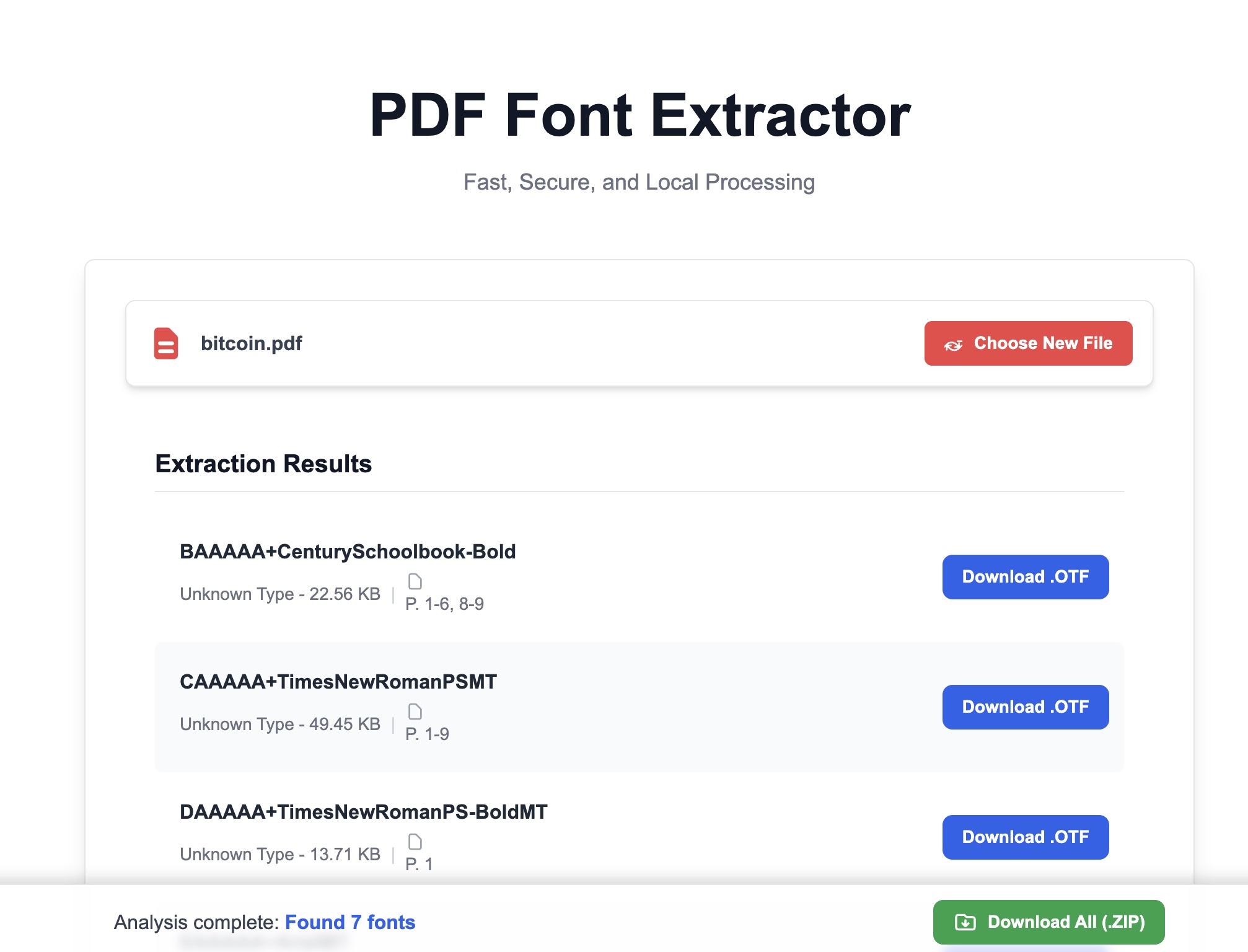
Method 2: Using Adobe Acrobat Reader's Properties Panel
If you have Adobe Acrobat Reader installed on your computer, you can also use it to view font information, but this method only allows viewing and not extraction.
- Open your PDF file with Adobe Reader.
- Click "File" in the upper left corner → "Properties".
- In the popup window, switch to the "Fonts" tab. This will list all the font names used in the PDF document.
Drawbacks: This method only helps you check PDF font names—you cannot directly export or download font files from here. You'll still need to manually search online to purchase or download them.
Method Three: View PDF Code Through Text Editor (Technical Approach)
For developers, this is a more technical method that allows you to quickly examine font information.
- Try opening the PDF file with a powerful text editor (such as VS Code, Sublime Text, or Notepad++).
- Search for keywords in the file, such as
/FontNameor/BaseFont. - You may find fields like
/BaseFont /ArialMTin the code—the part following this indicates the font name.
Drawbacks: This method is not user-friendly for ordinary users, the information is cluttered, and it can only identify font names without providing access to the actual font files.
Why do designers and developers need this functionality?
Different professionals across various scenarios can benefit from quickly identifying PDF fonts:
- For graphic designers and brand managers: When you receive brand guidelines or historical design drafts in PDF format from clients, you no longer need to spend time in back-and-forth communication to confirm which standard fonts were used. Simply drag the PDF into O.Convertor to instantly obtain the font files, ensuring brand visual consistency and improving design workflow efficiency.
- For web developers: When converting design mockups into web pages, accurately matching fonts is essential for achieving pixel-perfect reproduction. When designers only provide PDF files, you can use this tool to quickly extract PDF fonts, obtaining .woff or .ttf files for use in CSS
@font-facerules to perfectly recreate the design effects.
Frequently Asked Questions (FAQ)
Q: Is there a cost for using O.Convertor's PDF font extractor? A: It's completely free. O.Convertor is committed to providing safe, efficient, and easily accessible free tools. Our PDF font extractor is available to all users without requiring registration or payment information.
Q: Does this process truly guarantee the security of my PDF files? A: Absolutely. This is our key differentiator from all other online tools. Since all processing is completed locally in your browser, your PDF files never leave your computer throughout the entire process. We cannot access, view, or store any of your files, completely eliminating the risk of privacy breaches.
Q: If the fonts in the PDF are copyright protected, can I use them? A: Our tool is only responsible for extracting files from a technical standpoint, helping you identify what fonts are used in the PDF. After downloading fonts, you must ensure that you have proper authorization to use those fonts in your projects and comply with all relevant copyright regulations. Extracting fonts does not grant usage permission.
Next step: Preview your extracted fonts
After successfully extracting font files (.ttf, .otf), want to preview all their glyphs and effects before installing them to your system? Simply drag and drop the font files into our online font viewer to test them. Similarly, this tool is also completely free, and the entire process requires no uploading, making it safe and quick while providing you with a clear overview of the font styles.


